Welcome to the Cloud Nerchuko Azure Access Guide
This page is designed to walk you through the step-by-step process of submitting a Reader access request on the Azure Portal. Whether you're a student, developer, or cloud enthusiast, this guide makes it easy to get started with Azure portal experience with reader access.
Step by Step Azure Portal Reader access request:
Step 1: Submit the access request
Submit the request with all the necessary details and click on Ok for capturing the email address. You will receive a Thanks message to check your email.
Step 2: Check your email and accept the invitation
You will receive a new email in your inbox after submitting the form. If you didn't receive any email after 5 minutes, try to resubmit the form.
You need to check the below details for correct identification,
1. Domain name should be pemmasanippsoutlook.onmicrosoft.com
2. Accept Invitation link is at the end of the email.
Help:
If you need any help or assistance, reach out to cloudnerchuko@gmail.com and I will assist you to get onboarded into my domain.
After clicking on accept invitation, you will ask to input the code sent to your email id. After entering the code, click on Accept button and proceed to Authenticator code process.
In the process, create a brand-new outlook account to continue the registration.


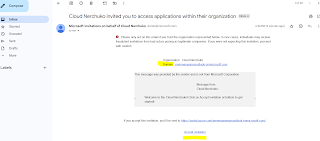



Step 3: Authenticator setup
Install any Authenticator app on your mobile and start the process. Recommended to use Microsoft Authenticator app for best experience.
1. Scan the QR code.
2. Authenticate with the number shown on your mobile.
After verification, you will either be directed to the Azure Portal automatically or prompted for re-authentication. If re-authentication is required, simply log in using your email and the code sent to your email address.
Step 4: Access the read-only resource group
Go Resource Groups, select the read-only resource group, and explore the available resources. Take your time to examine each one or attempt to create a resource to understand the process involved.
Keep in mind that this is only reader access, so you won’t be able to create any resources on the Azure portal.
Ready to dive into Azure?
Start your cloud journey today by requesting reader access on the Azure Portal. Follow the steps above, explore the interface, and unlock the power of cloud computing.
🌱 Learning never stops—especially in the cloud!
Now that you've taken the first step, keep the momentum going by exploring Azure services, trying out tutorials, and building hands-on experience.
📚 Need a buddy on this journey?
Share this guide with friends who want to upskill, and let's grow together in the cloud space.
✨ Next Steps:
Bookmark this page for quick access
Explore free learning resources on Microsoft Learn
Stay tuned for more tips and walkthroughs from Cloud Nerchuko





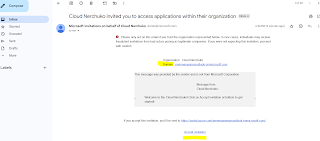









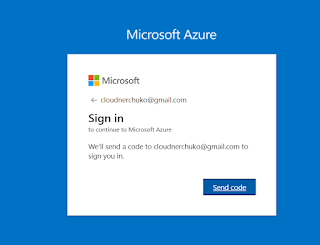
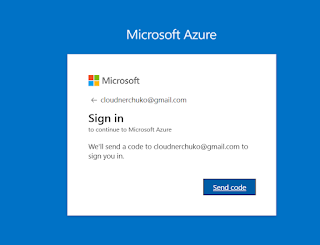
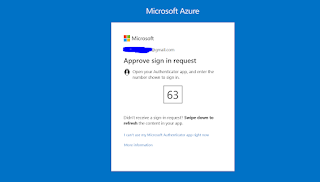
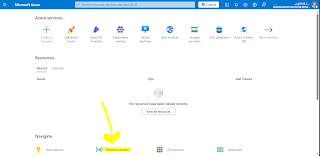

Comments
Post a Comment